Microsoft Teams - Connect, Communicate and collaborate with colleagues and students
- James Kieft
- Jan 30, 2021
- 2 min read
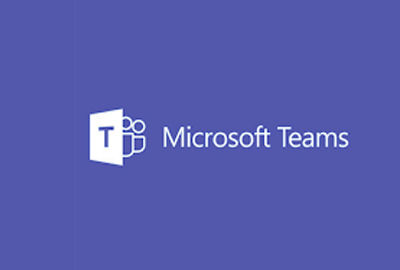
Link to the site: https://teams.microsoft.com/go#
What is it
As mentioned in previous posts, following the area review of Further education that took place in the UK recently, there are now fewer colleges, but the ones that are left are bigger and cover a large geographic spread. This presents some challenges, one of them being it is harder and more expensive to get teams together in person.
That is where tools such as Microsoft teams come in, it beings together a number features that make connect, communicating and collaborating easier. These include type based chat, video calling, meeting scheduler and an assignment feature you can use with your students.
How to use it
If your school or college use Office 365, you will find Teams available by clicking on the nine box icons from any of the other Office 365 tools. Once open you will find a menu down the left hand side, which enables you to move between, Activity, Chat, Teams, Meetings, Files and Assignments.
Activity enables you to view a feed from your teams or your own activity in the style of a time line, a menu across the also allows you to view related files and a related Onenote.
Chat allows you to have a text based conversation in style of an instant messenger with any one within your organisation, you can add multiple people to a chat, you can also start a video chat from this page, by clicking on the camera icon. In addition to typing you can add a smilie face, an animated GIF, a sticker or attach a file. Teams allows you to access your teams, you can see conversations and associated files and OneNotes, You can also add additional tabs for other tools you regularly use, these include office tools and external tools. Meetings, allow you to see your Calendar and and schedule new meetings. The files tab lets you access your files from One drive, you can also add other Cloud drives such Google drive. The final tab is Assignments, this lets you issue and manage student assignments. When to use it I could see this tool being invaluable to Teaching teams who are spread over a large area geographic area, as it provides a one stop show for communicating, collaborating and creating. It could also be used by teaching teams with their students in that in enables them to share resources, communicate and manage assignments, so it could provide an alternative to a traditional VLE. Here is my video walk through:




Comments